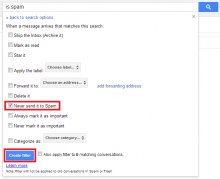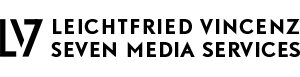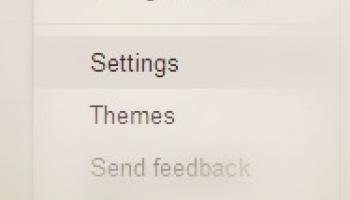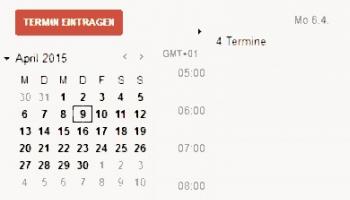Gmail settings that should suit everyone
General settings
In Gmail, you reach the settings via the "wheel" top right. Then select "Settings".
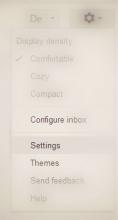
Preferred country settings
Suitable to the individual needs, you can adapt the languages required for interface, spell checker, and country-specific characteristics.
Country-specific settings in Gmail
- Under Gmail settings, "General"
- Select display language and input language for the OCR
- Select the along country code for telephone numbers (useful for the representation of the contacts)
Country-specific settings in the Google Calendar
- See also pimp your Google Calendar
- Go to Google Calendar
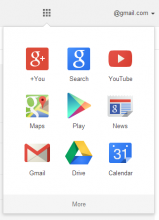
- Go to the calendar "Settings"
- Under the "General settings" should be the options for language, country, date format, time format, start of the week, location, weather (° F vs. ° C) adjust. Then don't forget to "Save" to push (at the bottom of the page)
E-Mail forwarding
A Gmail account not used email address as a main and you still want to be informed about incoming emails, a redirect can be set up.
Set up a forwarding address
- Each address on the later should be forwarded, must be activated once
- Go to Gmail "Settings" → "Forwarding and POP/IMAP"
- Click on "Add forwarding address" and enter the desired address
- Then Google sends an email with a confirmation code to this address. This code must be entered in the confirmation box, Alternatively you can call also the confirmation link.
- Then, the verified email address can be used for a general route. In this case, all E-Mails (excluding spam) will be redirected. Alternatively, only certain emails can be forwarded.
Setup a forwarder for specific emails
Want to forward only specific E-Mails (E.g. a sender or with a special keyword specific), so this succeeds on the filter options.
- Go to Gmail "Settings" → "filter"
- Choose 'Create new filter'
- Define a rule for emails to be forwarded - for example, by the return address "mom@domain.com"
- Click "Create a filter with these search criteria"
- Select "Forward to", as well as the previously furnished forwarding address - see above "Set up a forwarding address")
- Click "Create filter"

Default folder
Gmail categorized the Inbox automatically to "General", "Social networks", "Advertising",... . These folders or You will find tabs at the beginning of the Inbox. You want all email in one place, you should disable this filter:
- Click on the plus sign right next to the folders or select "Setting wheel" in the upper right and "Configure Inbox"
- Disable all points except for "General"
Spam
Gmail has a built-in spam filter. This cannot be disabled in General. Also, messages that are intercepted by the spam filter, are not redirected. This is problematic if you want to check the spam folder of Gmail accounts not permanently incorrectly classified messages. Fortunately, there is a possibility as to catch spam identified messages with a filter rule.
Disable spam filter
- Go to Gmail "Settings" and "Filter"
- Choose 'Create new filter'

- In the field "includes the words" the term "is: spam" (is always English write) type
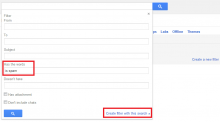
- Confirm with "OK" for all then appearing notifications related to the use of "is:"
- Select "Never classified as spam"
- Click "Create filter"